Using SourceGear's APT Repository
When installing on an Ubuntu system you can choose to install either the stable or nightly builds of Veracity.
The stable build is the latest official release of Veracity. This is the version that is recommended for production use.
The nightly build is the latest pre-release version of Veracity. Builds from this repository are generated from a snapshot of the code currently in development, and thus may contain bugs.
Stable
To add the SourceGear stable repository to your system add a file named sourcegear.list to you systems /etc/apt/sources.list.d directory with the following contents:
deb http://debian.sourcegear.com/ubuntu <ubuntu_release> main
deb-src http://debian.sourcegear.com/ubuntu <ubuntu_release> mainReplace
Nightlies
To add the SourceGear nightly repository to your system add a file named sourcegear.list to you systems /etc/apt/sources.list.d directory with the following contents:
deb http://debian.sourcegear.com/ubuntu <ubuntu_release> nightly
deb-src http://debian.sourcegear.com/ubuntu <ubuntu_release> nightlyReplace
*You can get this name from the lsb_release command:
$ lsb_release -c
Codename: quantalAdding SourceGear's PGP key to APT
Packages in the SourceGear APT repository are cryptographically signed using a PGP key to ensure their integrity. In order to verify the packages contents, you will first need to add SourceGears public key to APT. This can be done by executing the following command at a command prompt:
sudo wget -O - http://debian.sourcegear.com/SOURCEGEAR-GPG-KEY | sudo apt-key add -Installing Veracity
After adding a new APT repository and installing the PGP key, you will need to run the following command to update your APT sources:
sudo apt-get updateNext you can install the veracity package:
sudo apt-get install veracity